Enter the functions into f1(x).
Hit  to activate the graph. to activate the graph.
If you need to edit your f1(x) entry,
click on the f1 label in the graph area
to re-open f1(x).

|
|
A "spider" will appear on the graph.
Use the Touchpad arrows to move right, , or left, , or left,  , along the function. , along the function.
Values such as y-intercept, x-intercept, zero, maximum and minimum of the graph will automatically appear when encountered by the "spider".
|

|
To permanently label a point
with its coordinates on the graph,
press  or or  . .
|

|
 To find a specific value while tracing: To find a specific value while tracing:
To "jump" to a certain x-coordinate on the screen,
start a "Trace" ( , 5, 1). , 5, 1).
Now, simply type the x-coordinate that you desire on the calculator pad. Let's hit the key for "5".
x = 5 will appear on the screen.
Now, hit
 . .
The "spider" will jump to the new point, and
the coordinates will appear in the lower right corner of the graph screen.
If you choose a value out of the current viewing window, the graph will adjust to include your new point. |
|
When using "Trace" with more than one function on the screen,
use the Touchpad arrows, up,  , and down, , and down,  , ,
to move between the graphs.
|
|
|
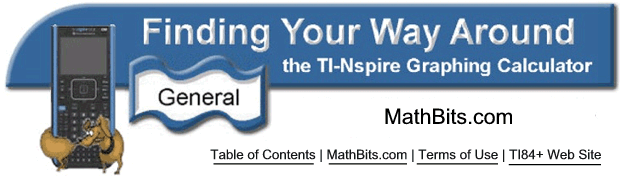
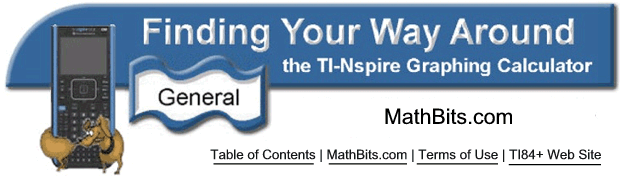
![]()